How to Schedule
How to Schedule
- Select a group from the drop down menu below Choose a Group.
- Continue to choose the correct option from any remaining Choose a Group drop down menus. This process narrows down your test selections.
- When Choose an Exam appears, select your precise exam.
- Click the Select a Block of Time field to choose the amount of time you will need to cover your double testing time.
- Indicate Select Accommodations. This may not show up if you do not have optional accommodations.
- Click the Choose a Date field to select an available date. This will be based on the amount of time you selected. See Choosing an Allotted Time for more information.
- Click to Choose a Time. The available times will be shown in the drop down. If a particular time is unavailable, that is because all reservations have been filled.
- Complete the personal information for the person who will be taking the test. This should auto populate.
- Read the Exam Guideline Acknowledgement in the scroll box.
- Check the box under the scroll box, to acknowledge the guidelines.
- Complete the Needed Information. Note to students who use an automatic form filler extension: The extension will NOT auto fill in what instructor name/email you need for this section. Incorrect information in these fields will cause a delay in the processing of your request.
- Complete the What else do we need to know field IF there are additional notes the staff need to be aware of.
- Click Add to Cart.
- If you need to add another exam, click Add Another Exam and repeat the previous process.
- Payment is not required, click Ready to check out.
- If you have completed all necessary registrations, click Complete Registration.
- Once you have clicked Complete Registration, your confirmation email will appear on the screen, you may print or save a copy for your records.
- Upon a successful transaction you will receive an immediate email confirmation receipt. You must have this receipt with you at the time of testing.
- You will receive a reminder receipt email 1 day before each reservation you make.